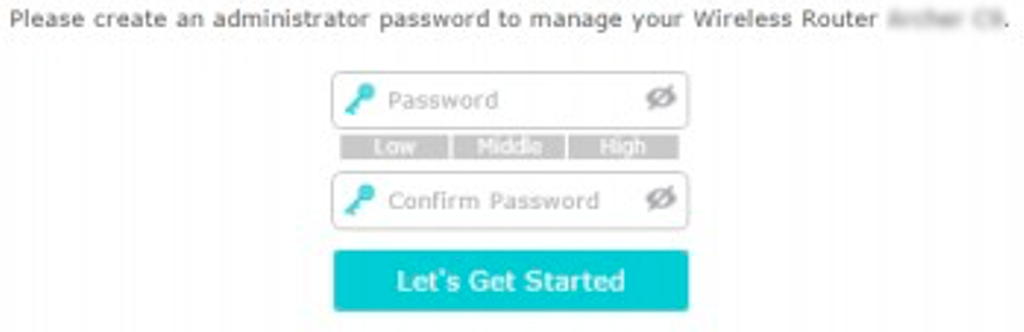Archer C7 (V4) 
Ensure the Router is connected from LAN1 on Router to GE1/LAN1 on ONT. (Unless we told you GE1/LAN1 is not the active port)
Log into the Gateway:
1. Connect your device to the router (preferably hardwired)
2. Open a Web Browser (Chrome, FireFox, Safari, Internet Explorer etc)
3. In the web browsers address bar type: tplinkwifi.net or 192.168.0.1
4. The following screen appears and you will need to set an administrator password for managing your router ** First time login only, you may have set this already**
5. Click Let’s Get Started when you’re done.*
6. If the default password does not work and you cannot remember the changed password, you may need to factory reset the router by hushing and holding the inset reset button for 10 seconds.
How to add correct settings for the Hotshot fibre:
1. First up, Time Zone, easy enough!
2. Next is Internet Connection Type – Please select PPPoE and then Next.
3. You will be asked for PPPoE username and password on this page. (Upper case sensitive):
4. For the Username: HotShotFibre
5. For the Password: UrDa8est
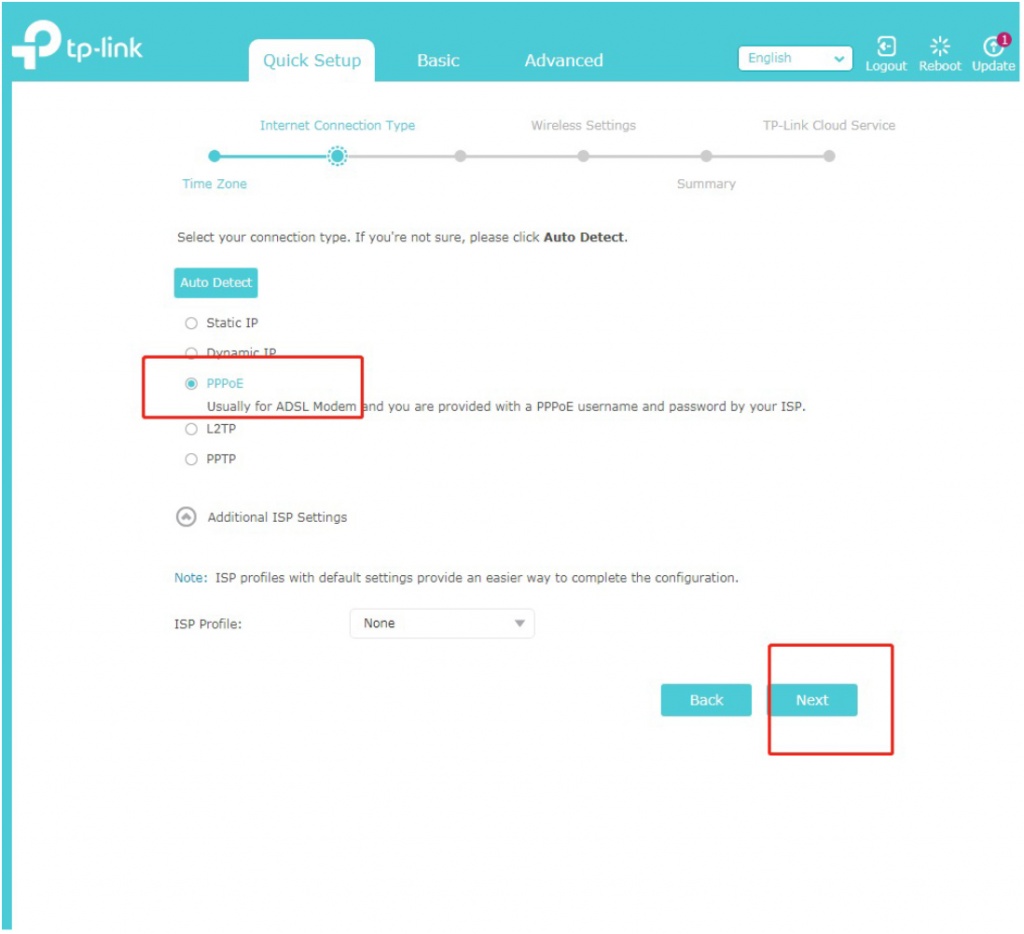
Click here for an enlarged pic
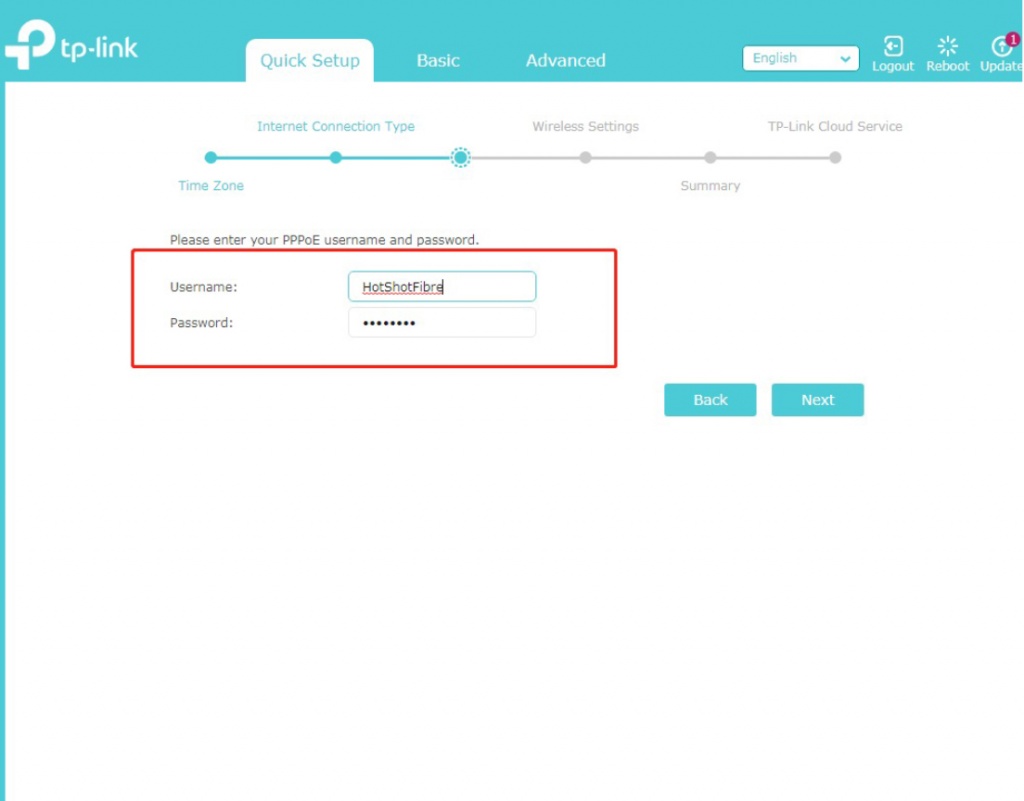
Click here for an enlarged pic
This is the last step to get your router connected to your Fibre connection and talking to the internet. The next screens will be referring to your WiFi settings (WiFi Name, WiFi Password etc) and a summary of the configuration, these settings are up to you!
Important: Please note, VLAN tag must be disabled on your router.
To make sure the VLAN tag is disabled on your router, Click Advanced→Network→IPTV, make sure the IPTV is NOT enabled.
Still need further assistance? No worries! Send us an email or online chat with someone.